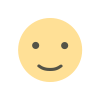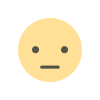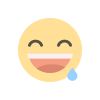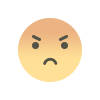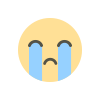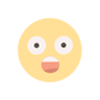Mastering Windows 11: Step-by-Step Setup and Hidden Features
Unlock the full potential of Windows 11 with this step-by-step guide to setting up your device and discovering hidden productivity features.

Introduction
"Windows 11 is the latest operating system from Microsoft, designed to make your computing experience smoother and more productive. From a revamped interface to powerful new features, this guide will walk you through setting up your device step-by-step and uncovering hidden tricks that you may not know about."
1. Step-by-Step Setup Guide
Setting up Windows 11 for the first time doesn’t have to be overwhelming. Follow these steps for a seamless experience:
Step 1: Download and Install
- Visit the Windows 11 Official Website to check system requirements.
- If eligible, download the OS and follow the on-screen instructions for installation.
Step 2: Set Up Your Account
- Log in using your Microsoft account to sync settings, emails, and access features like OneDrive.
- If you don’t have a Microsoft account, create one at Microsoft Accounts.
Step 3: Customize the Start Menu
- Pin your favorite apps for quick access.
- Right-click on the Start Menu, choose "Settings," and adjust the layout to suit your preferences.
Step 4: Enable Snap Layouts
- Use Snap Layouts to organize multiple open windows efficiently.
- Hover over the maximize button of any window to view layout options.
2. Unlocking Hidden Features
Windows 11 comes with several lesser-known features to boost productivity:
1. Virtual Desktops
- Description: Switch between work and personal spaces effortlessly.
- How to Access: Press Win + Tab to create, manage, or switch between virtual desktops.
2. Focus Assist
- Description: Minimize distractions during work hours by blocking notifications.
- How to Enable: Go to Settings > System > Focus Assist and configure preferences.
3. Clipboard History
- Description: Access a history of copied items, enhancing multitasking efficiency.
- How to Use: Press Win + V to view and select previously copied items.
4. Touch Gestures (for touchscreen devices)
- Description: Navigate apps and desktops with intuitive gestures.
- How to Use: Swipe with three fingers to switch between apps or desktops seamlessly.
3. Productivity Tips for Windows 11
Make the most out of Windows 11 by leveraging these tips and tricks:
Use Widgets
- Add Widgets for quick access to information like weather, news, and calendar updates.
- Access via the Taskbar Widgets button or press Win + W.
Quick Access Toolbar
- Pin frequently used files and folders for faster navigation within File Explorer.
Dark Mode
- Switch to dark mode to reduce eye strain during extended screen usage.
- Enable via Settings > Personalization > Colors > Dark Mode.
4. FAQs About Windows 11
Q1. Can I upgrade to Windows 11 for free?
Answer: Yes, if your device meets the system requirements and is currently running Windows 10, the upgrade is free.
Q2. What’s new in Windows 11 compared to Windows 10?
Answer: Windows 11 introduces a redesigned interface, Snap Layouts, virtual desktops, improved touchscreen capabilities, and enhanced gaming features.
Q3. Is Windows 11 suitable for gaming?
Answer: Absolutely! Windows 11 supports gaming-centric features like DirectStorage for faster load times and AutoHDR for improved visual quality.
Conclusion
"Windows 11 is packed with powerful features to make your computing experience more seamless and efficient. Whether you’re setting up your device or exploring hidden productivity tricks, this operating system has something for everyone. Take full advantage of Windows 11 to transform the way you work and stay productive."

 Krishna
Krishna